Table of Contents
So, you’ve got an IPTV subscription and you’re looking to watch it on your Windows PC. That’s great! But just having the subscription isn’t quite enough. You need the right software to actually watch everything. Think of it like having a DVD player but no TV – you need that screen to see the movie, right? Well, an IPTV player is your screen for your IPTV service. This guide will help you find the best iptv player for windows so you can start streaming without any fuss.
Key Takeaways
- An IPTV player is software that lets you watch your IPTV subscription on your computer; it doesn’t provide channels itself.
- When choosing an iptv player for windows, look for an easy-to-use interface, support for common playlist formats like M3U, and a good Electronic Program Guide (EPG).
- VLC Media Player is a free and versatile option that can handle IPTV streams, though it might require some setup.
- Kodi is a powerful media center that can be configured with IPTV add-ons for a feature-rich experience.
- Perfect Player is a dedicated IPTV player known for its customisation options and clean interface, making it a strong contender for your Windows PC.
What is IPTV and Why You Need a Dedicated Player?
So, you’ve heard about IPTV service , or Internet Protocol Television, and you’re wondering what it’s all about. Essentially, it’s a way of watching television channels and other video content over the internet, rather than through traditional aerials or satellite dishes. Think of it as streaming, but for live TV and a whole lot more. It’s a modern approach to how we consume broadcast media.
Now, while you might be tempted to just use a basic media player for your IPTV streams, you’re really missing out. That’s where a dedicated IPTV Player comes in. These aren’t just simple playback tools; they’re designed specifically to handle the unique way IPTV services deliver content. They offer a much smoother experience, with features that make managing your channels and playlists a doddle.
Why bother with a special player? Well, they often come with built-in support for things like Electronic Program Guides (EPG), which means you can see what’s on and when, just like with your old TV guide.
Plus, they’re usually much better at organising your channels, especially if you have a lot of them or subscribe to multiple services. It means less faffing about trying to find something to watch.
Using a generic player can lead to choppy streams, a confusing interface, and a general lack of features that make watching IPTV enjoyable. A dedicated player transforms that experience.
Here’s a quick rundown of why a dedicated player is a good idea:
- Better Organisation: Keep all your channels and favourite shows neatly arranged.
- EPG Integration: See TV schedules directly within the player.
- Improved Playback: Often optimised for streaming, reducing buffering.
- User-Friendly Interface: Designed for easy channel surfing and content discovery.
If you’re serious about getting the most out of your IPTV subscription, investing a little time in finding the right player is definitely worthwhile. It’s the key to unlocking a more organised and enjoyable viewing experience, especially when you’re using your Windows PC.
Key Features to Look for in an IPTV Player for Windows
So, you’ve got your IPTV service sorted, but now you need the right software to actually watch it on your Windows PC. It’s not just about picking any old player; you want one that makes your viewing experience smooth and enjoyable. Think of it like choosing the right tool for a job – the wrong one can be frustrating. Here’s what you should be keeping an eye out for.

User Interface and Ease of Use
First impressions count, right? You don’t want to spend ages figuring out how to load a playlist or find a specific channel. A good IPTV player should have a clean, intuitive interface. It should be straightforward to navigate, even if you’re not a tech whiz. Look for clear menus, easy access to your playlists, and simple controls. If it feels like you’re wrestling with the software just to get started, it’s probably not the one for you. A well-designed interface means you can spend more time watching and less time fiddling.
Supported Formats and Codecs
Your IPTV service will likely provide content in various formats. The player you choose needs to be able to handle these without any fuss. Most players support common formats like M3U playlists, which are basically text files listing your channels. Some also support the Xtream Codes API, which is a more advanced way to connect to your service. It’s worth checking if the player supports the specific format your provider uses. Compatibility with a wide range of codecs (the bits of software that decode video and audio) is also important to avoid playback issues.
EPG (Electronic Program Guide) Support
This is a big one if you watch a lot of live TV. An EPG is like a TV guide you’re used to, showing you what’s on now, what’s coming up, and channel descriptions. Without it, you’re just guessing what to watch. A player with good EPG support will display this information clearly and accurately, often with channel logos and programme details. It makes planning your viewing so much easier. Some players let you customise the EPG, which is a nice bonus.
Customisation Options
While a simple interface is good, having some options to tweak things can make your experience even better. This could include things like:
- Creating favourite lists: Quickly access the channels you watch most often.
- Sorting channels: Organise your channels in an order that makes sense to you.
- Appearance settings: Some players let you change themes or layouts.
- Parental controls: If you have kids, this is a must-have feature.
These little touches can make a big difference in how you use the player day-to-day.
Performance and Stability
This is where you really notice the difference between a good player and a bad one. You want a player that runs smoothly without stuttering or crashing. Minimising buffering is key for an enjoyable streaming session. A well-optimised player will load playlists quickly and handle streams efficiently, even if you’re watching in high definition. Reading reviews or trying out a free version can give you a good idea of how stable and fast a player is before you commit. You don’t want your viewing interrupted by technical glitches, especially during an important match or show. For a smooth experience, consider looking at players known for their fast M3U playlist loading.
Choosing the right IPTV player is about finding a balance between features, ease of use, and performance. Don’t be afraid to try out a few different options to see which one feels right for you. What works perfectly for one person might not be ideal for another, so personal testing is often the best approach.
Top IPTV Players for Windows: Our Recommendations

So, you’ve got your IPTV subscription sorted and you’re ready to watch. But just plugging a playlist into a basic player can feel a bit clunky, right? That’s where a dedicated IPTV player for your Windows PC comes in. These apps are built to handle live TV streams, EPG data, and all sorts of other bits and bobs that make watching your favourite channels a much smoother experience. We’ve looked at a few options, and here are our top picks for the best app for IPTV on Windows.
VLC Media Player
When you think of media players, VLC is probably one of the first that springs to mind. It’s a true all-rounder and a fantastic free option for IPTV streaming software. It’s been around for ages, it’s reliable, and it plays pretty much anything you throw at it. Setting up IPTV on VLC is straightforward; you just need to open your M3U playlist file or add a network stream using the URL provided by your IPTV service.
- Pros: Completely free, widely compatible, supports many formats, portable version available.
- Cons: The interface can feel a bit dated, EPG support isn’t built-in and requires manual setup or third-party tools.
Kodi
Kodi is more than just an IPTV player; it’s a media centre. While it might seem a bit more complex at first glance, its flexibility is unmatched. You can install various add-ons, and there are specific IPTV clients available that integrate directly into Kodi. This allows for a more organised viewing experience, complete with channel logos and EPG data, all within a customisable interface. It’s a powerful choice if you’re willing to spend a little time setting it up.
- Pros: Highly customisable, supports add-ons for extended functionality, good EPG integration with the right add-ons.
- Cons: Can have a steeper learning curve, requires specific add-ons for IPTV functionality.
Perfect Player
Perfect Player is a strong contender for the Best IPTV Player on Windows, especially if you’re after a clean, modern interface with good EPG support. It’s designed with IPTV in mind and offers features like channel grouping, customisable themes, and excellent EPG integration. It handles M3U playlists and Xtream Codes logins, making it easy to connect to most IPTV services. It’s a solid choice for a dedicated IPTV experience.
- Pros: User-friendly interface, excellent EPG support, supports M3U and Xtream Codes.
- Cons: Some advanced features might require a paid version or are less intuitive.
Choosing the right IPTV player often comes down to personal preference. While VLC is a great free starting point, Kodi offers deep customisation, and Perfect Player provides a polished, dedicated IPTV experience. We recommend trying out at least two of these to see which one feels best for your viewing habits.
How to Set Up Your IPTV Player on Windows

So, you’ve picked out a great IPTV player for your Windows PC media player, and now it’s time to get it all set up. It’s usually not too complicated, honestly. Most players will ask you for your playlist details when you first launch them. This is typically in the form of an M3U URL or sometimes an Xtream Codes login, which includes a server address, username, and password. You’ll need to get this information from your IPTV service provider. Make sure you have these details handy before you start.
Once you’ve got your login info, you’ll usually find an option within the player to ‘Add Playlist’ or ‘Login’. Just follow the on-screen prompts. For M3U playlists, you’ll paste the URL directly into the designated field. If you’re using Xtream Codes, you’ll enter each piece of login information separately. It’s pretty straightforward, and most players are designed to make it easy to watch IPTV M3U on your computer.
Here are the general steps you’ll follow:
- Download and Install: If you haven’t already, download the IPTV client for PC you’ve chosen. Most will come as an executable file you can run directly on your Windows machine.
- Launch the Player: Open the application. You’ll likely be greeted with a setup wizard or a main menu.
- Enter Playlist Details: Locate the option to add your IPTV source. This is where you’ll input your M3U URL or Xtream Codes credentials.
- Configure Settings (Optional): Some players offer extra settings for things like EPG (Electronic Program Guide) sources, video quality, or subtitle preferences. You can usually tweak these later if you want.
- Start Watching: After adding your playlist, the player should refresh and display your available channels. You’re now ready to enjoy your IPTV content!
Remember, the player itself doesn’t provide any content. It’s simply a tool to access the streams from your IPTV subscription. Always ensure you’re using the player in accordance with your local laws and the terms of service of your IPTV provider.
Setting up your IPTV player on Windows is easier than you might think! Our guide, “How to Set Up Your IPTV Player on Windows,” breaks down each step so anyone can follow along. You’ll be streaming your favourite shows in no time. Ready to get started? Visit our website for the full tutorial and discover the best IPTV options available.
So, Which IPTV Player is Right for You?
Right then, we’ve gone through a fair few IPTV players for your Windows PC. It’s pretty clear that picking the right one really comes down to what you’re after. Some are dead simple to get going with, while others give you loads more control if you like to tinker. Most of them will handle your M3U lists and EPG guides without a fuss, which is the main thing, really. Have a play around with a couple that catch your eye – you’ll soon find one that just feels right for how you like to watch your telly. Happy streaming!
Frequently Asked Questions
What exactly is IPTV, and why do I need a special player for it?
IPTV stands for Internet Protocol Television. Think of it as TV channels delivered over the internet instead of through a traditional cable or satellite dish. While some services might have their own apps, a dedicated IPTV player on your Windows PC is like a universal remote and organiser. It helps you smoothly watch all your channels, movies, and shows, manage your subscriptions, and often gives you extra features like a TV guide.
Can I use a free IPTV player, or should I pay for one?
You’ll find both free and paid IPTV players. Free ones like VLC are great for basic playback. However, paid or premium players often offer a much better experience with smoother streaming, a nicer-looking TV guide, more customisation options, and no annoying ads. It’s usually worth trying a few free options first to see what you like, then considering a paid one if you want more advanced features.
What’s an EPG, and is it important for my IPTV player?
EPG stands for Electronic Program Guide. It’s basically the TV guide you’re used to, but it shows up on your screen. It tells you what’s on now, what’s coming up, and often gives you details about the show or movie. Having good EPG support in your player makes it much easier to find what you want to watch without guessing.
How do I add my IPTV subscription to a player?
Most IPTV players will ask you to add your subscription details. This is usually done by entering a URL for your M3U playlist or by logging in with a username and password provided by your IPTV service (often called Xtream Codes API). Some players also let you upload playlist files directly.
Will these IPTV players work with any IPTV service?
Generally, yes. The best IPTV players are designed to be compatible with most IPTV services. They support common formats like M3U playlists and Xtream Codes API logins, which are used by many providers. However, it’s always a good idea to check if the player you choose supports the specific login method your IPTV provider uses.
Are IPTV players legal to use?
Yes, IPTV players themselves are perfectly legal. They are just software that plays video streams, much like VLC Media Player or Windows Media Player. The legality depends on the content you are accessing through your IPTV subscription. As long as your subscription provides legal content, using a legal player is fine.

TiviMate account – A TiviMate account is required to activate the Premium version, allowing users to link multiple devices, access exclusive features, and enhance their IPTV streaming experience with advanced customization, playlist management, and an intuitive user interface.