Table of Contents
So, you’ve got yourself an IPTV subscription and you’re looking to watch it on your Windows computer. Brilliant! But wait, how do you actually do that? You can’t just double-click a file and expect it to work, can you? That’s where an IPTV player comes in. Think of it as the app that lets you tune into all those channels and on-demand content your subscription offers. This guide is all about finding the best iptv player windows has to offer, so you can get watching without any fuss.
Key Takeaways
- An IPTV player is software that connects you to your IPTV subscription, letting you stream channels and on-demand content.
- When choosing an iptv player windows application, look for a user-friendly interface, support for M3U playlists and Xtream Codes, and good performance.
- VLC Media Player is a free, widely available option that can handle basic IPTV streaming.
- Kodi is a powerful media centre that can be configured with IPTV add-ons for a more feature-rich experience.
- IPTV Smarters Pro is a popular choice known for its clean interface and good management features for IPTV services.
What is IPTV and Why You Need a Player?
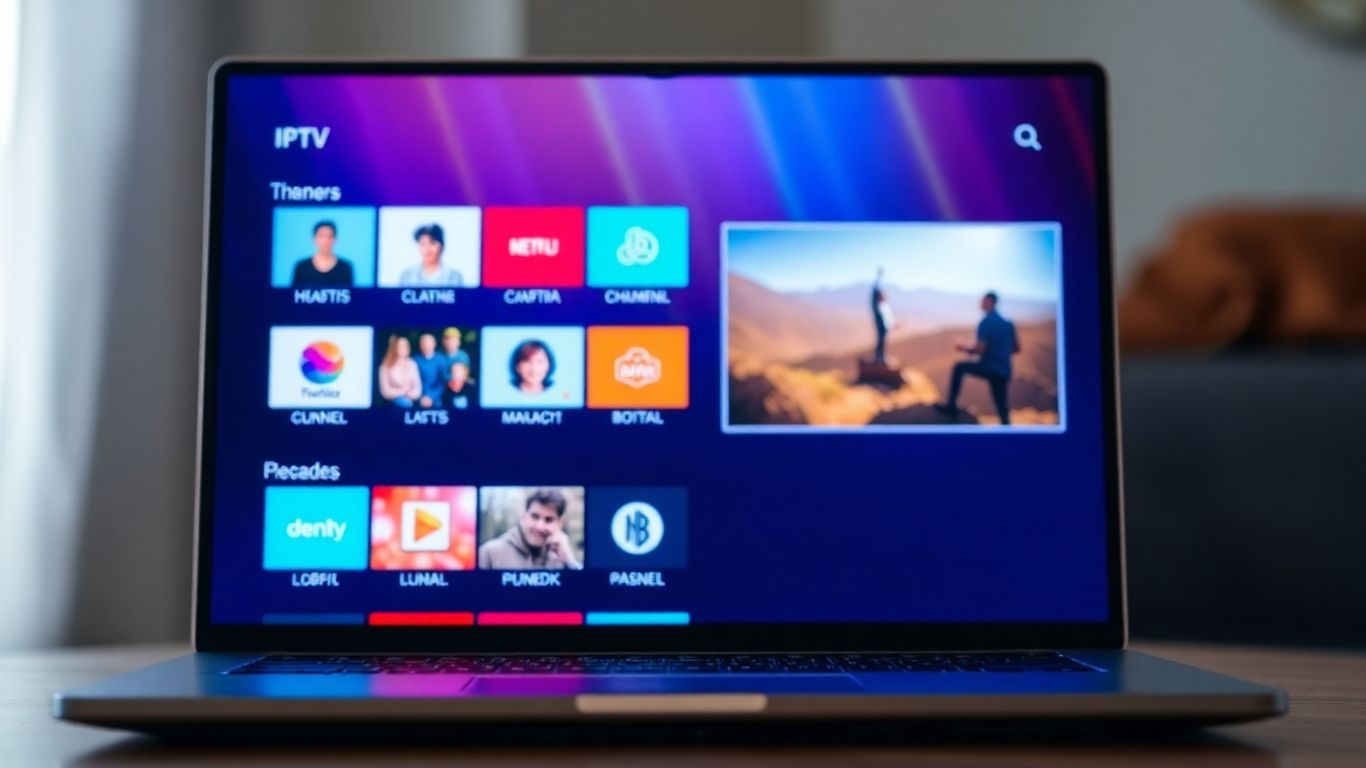
So, what exactly is IPTV? It stands for Internet Protocol Television, and basically, it’s a way of watching TV channels and on-demand content over the internet, rather than through traditional aerials or satellite dishes. Think of it like streaming a film on Netflix, but for live TV channels. This method uses your internet connection to send the video signals directly to your device.
Now, why would you need a special player for this? Well, your standard TV or even some basic media players might not know what to do with an IPTV playlist. These playlists, often in formats like M3U or using something called Xtream Codes, are essentially a list of links to the channels your IPTV service provides. An IPTV player acts as the go-between. It’s the software that understands these playlist formats and translates them into actual video streams you can watch.
Without a dedicated player, you’d just have a list of links and no way to view the content. These players are designed to organise your channels, manage your subscriptions, and give you a much smoother viewing experience. They can also offer extra features like electronic program guides (EPGs) so you know what’s on, and the ability to save your favourite channels for quick access. It really makes a big difference to how you use your IPTV service.
IPTV players themselves don’t provide any content. They are simply the tools that allow you to access and watch the content from your chosen IPTV service provider. It’s important to use them with legitimate services to avoid any legal issues.
Here’s a quick rundown of what they do:
- Connect to your IPTV service: Using the login details or playlist file provided by your service.
- Organise your channels: Displaying them in an easy-to-browse list or grid.
- Play the streams: Decoding the video and audio so you can watch.
- Offer extra features: Like EPGs, favourites, and sometimes even recording capabilities.
Key Features to Look for in an IPTV Player

So, you’ve got your IPTV service sorted, but now you need something to actually play all that content. That’s where an IPTV player comes in. Think of it as the remote control and TV guide all rolled into one, but for your internet-based channels. Not all players are created equal, though, and picking the right one can make a big difference to your viewing experience. You want something that’s easy to get along with and doesn’t make you want to throw your computer out the window.
User Interface and Ease of Use
This is probably the most important thing. If you’re struggling to find your favourite channels or figure out how to load your playlist, you’re not going to have a good time. You want a player that’s straightforward, with clear menus and obvious buttons. Some players are a bit like a spaceship control panel – loads of buttons, but no clue what they do. Others are more like a simple TV remote. Look for something that feels natural to use, especially if you’re not the most tech-savvy person.
Supported Formats and Codecs
Your IPTV provider will give you a playlist, usually in a format like M3U or using something called Xtream Codes. Your player needs to be able to understand these. It also needs to support the video and audio formats (codecs) that the channels are broadcast in. If your player doesn’t support a certain codec, you might get a black screen or just audio with no picture, which is a bit of a bummer. Most decent players will handle the common ones, but it’s worth checking if you’re unsure.
Playlist Management (M3U, Xtream Codes)
This is how you tell your player which channels to show. You’ll typically get a link or a file from your IPTV provider. A good player makes it simple to add and manage these playlists. Some players let you add multiple playlists, which is handy if you subscribe to more than one service. Being able to easily sort your channels, mark favourites, and maybe even group them by category makes finding what you want to watch much quicker. It’s all about making your channel list less of a jumbled mess and more of a well-organised library.
Customisation Options
While not everyone needs to tweak every little setting, some customisation can be nice. This could be anything from changing the look of the player to adjusting video playback settings. Maybe you want to set up custom channel logos or change the EPG (Electronic Program Guide) appearance. Having a few options to tailor the player to your liking can make it feel more personal and improve your overall experience. It’s like choosing the colour of your car – it doesn’t change how it drives, but it’s a nice touch.
Performance and Stability
This is where you don’t want any nasty surprises. A player that constantly crashes, freezes, or causes buffering will ruin your streaming session. You want something that runs smoothly in the background, letting you enjoy your shows without interruption. This often comes down to how well the player is coded and how efficiently it handles the video streams. A stable player means less frustration and more time actually watching what you want. Testing a few different players is a good idea to see which one performs best on your specific Windows setup. You can find some great options that work well with most IPTV services.
When you’re looking at players, think about what you’ll be using it for most. If it’s just for live TV, a simple interface might be all you need. If you plan on using VOD (Video On Demand) a lot, or want to record shows, you’ll need a player with more advanced features. Don’t get bogged down in settings you’ll never use, but make sure it has the bits you do need.
Top IPTV Players for Windows Reviewed
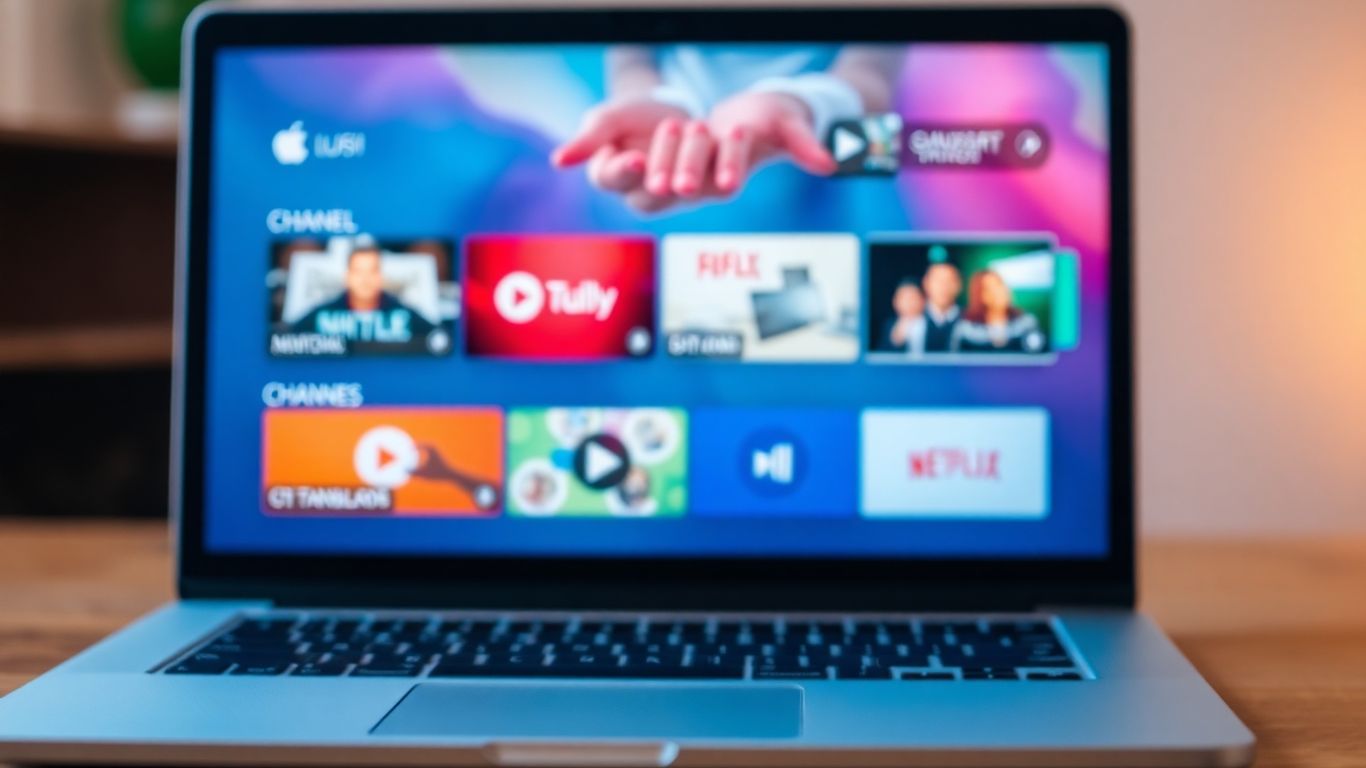
So, you’ve got your IPTV subscription sorted, but now you need the right software to actually watch it on your Windows PC. Think of it like having a fancy new TV but no remote – you need the tool to make it work! Luckily, there are some cracking options out there, from old faithfuls to more specialised apps. We’ve looked at a few of the best Windows media player alternatives that can handle your IPTV streams.
VLC Media Player
When it comes to playing pretty much anything, VLC is the go-to for many. It’s a classic for a reason, and while it’s not built specifically for IPTV, it does a decent job. You can load up M3U playlists, and it’s a solid choice if you just want a simple way to get started without faffing about with complicated setups. It’s a free IPTV software for desktop that’s widely available, and if you’re looking for a general-purpose download video player for Windows, VLC is always a safe bet.
- Pros: Free, widely compatible, simple to use for basic playback.
- Cons: Lacks advanced IPTV features like EPG integration or Xtream Codes support.
Kodi
Kodi is a bit of a powerhouse when it comes to media centres. It’s not just an IPTV player; it’s a whole system for organising and playing your digital media. With the right add-ons, you can turn Kodi into a fully functional IPTV client. It’s highly customisable, meaning you can tweak it to look and work exactly how you want. While it might take a little more effort to set up compared to other options, the flexibility it offers makes it one of the top streaming apps for PC if you’re willing to invest some time.
Kodi’s strength lies in its adaptability. It’s not just about playing streams; it’s about creating your own personalised media hub. This makes it a fantastic choice for those who enjoy tinkering and want a tailored viewing experience.
- Pros: Highly customisable, supports various add-ons, can manage all your media.
- Cons: Can be complex to set up for IPTV specifically, requires add-ons.
IPTV Smarters Pro
IPTV Smarters Pro is a popular choice for a reason. It’s designed with IPTV users in mind, offering a clean interface and good support for M3U playlists and Xtream Codes logins. This means you can easily access your subscription details and browse channels, movies, and series. It’s generally considered one of the more user-friendly options, especially if you’re coming from other platforms. It’s a strong contender if you want a dedicated IPTV experience without too much hassle.
- Pros: User-friendly interface, supports Xtream Codes and M3U, good for VOD.
- Cons: Some advanced features might require a paid version or are not available.
How to Set Up Your IPTV Player on Windows
So, you’ve picked out a great IPTV player for your Windows machine and you’re ready to start watching. Setting it up is usually pretty straightforward, but it can vary a bit depending on the player you’ve chosen. Generally, though, you’ll be looking at a few key steps to get everything running.
First off, you’ll need your playlist. This is typically a file or a link provided by your IPTV service. The most common formats are M3U files or Xtream Codes API details. Make sure you have this information handy before you start.
Here’s a general rundown of how to get started:
- Download and Install: If you haven’t already, download your chosen IPTV player from its official source, like the Microsoft Store or the developer’s website. Install it on your Windows PC just like any other application.
- Add Your Playlist: Open the player. You’ll usually find an option to ‘Add Playlist’, ‘Import Playlist’, or something similar. This is where you’ll either paste your M3U URL, upload your M3U file, or enter the Xtream Codes login details (username, password, and portal URL).
- Configure Settings (Optional): Some players let you tweak settings like the Electronic Program Guide (EPG) source, video output, and audio preferences. Take a look around to see what options are available, but for basic viewing, you might not need to change much.
- Start Watching: Once your playlist is loaded, your channels should appear. You can then browse through them and start streaming. The key is to have your playlist details correct; otherwise, nothing will load.
Remember, the exact process can differ. For instance, VLC Media Player might require you to go to ‘Media’ > ‘Open Network Stream’ and paste your M3U URL there. More dedicated IPTV players often have a more integrated playlist management system. Always check the specific instructions for your chosen player if you get stuck.
Getting your IPTV setup on your computer is a pretty simple process once you know where to look. It’s all about getting that playlist loaded correctly into your player of choice. If you’re looking for more details on specific players, you might find it helpful to check out guides on how to watch IPTV on computer for more in-depth walkthroughs.
Getting your IPTV player set up on Windows is easier than you might think! Our guide, “How to Set Up Your IPTV Player on Windows,” breaks down each step so you can start watching your favourite shows in no time. Ready to dive in? Visit our website to learn more and get started today!
Wrapping Up Your IPTV Player Journey
So, there you have it. We’ve looked at a bunch of different ways you can watch your IPTV streams on your Windows computer. Whether you’re after something super simple or a player with all the bells and whistles, there’s definitely an option out there for you. Remember to pick one that feels right for how you like to watch your shows and movies. It’s all about making your viewing experience as smooth as possible, without any unnecessary fuss. Give a few a try and see which one becomes your go-to. Happy streaming!
Frequently Asked Questions
What exactly is IPTV and why do I need a special player for it?
IPTV stands for Internet Protocol Television. Think of it as watching TV channels, movies, and shows over the internet instead of through a traditional aerial or satellite dish. You need a special player because your IPTV subscription provides you with a list of channels and content, but it doesn’t come with its own app to play them. An IPTV player acts like a remote control and a guide, letting you access and organise all the content your subscription offers.
Are IPTV players legal to use?
Yes, IPTV players themselves are perfectly legal. They are just software, like a video player on your computer, that helps you access content. The legality comes down to the source of the content you’re streaming. As long as your IPTV subscription provides legal content, using a legal player is absolutely fine. Just be careful not to stream anything that’s copyrighted without permission.
What’s the difference between an M3U playlist and Xtream Codes?
Both M3U playlists and Xtream Codes are ways your IPTV provider gives your player the list of channels and content. An M3U file is like a simple text list of web addresses for the streams. Xtream Codes is a bit more advanced; it’s a login system that often includes extra features like an electronic program guide (EPG) and allows you to manage your account more easily within the player.
Can I use the same IPTV player on my phone and my Windows computer?
It really depends on the player. Some IPTV players are designed for specific devices, like Android TVs or Amazon Fire Sticks. However, many popular players, such as VLC Media Player and Kodi, are cross-platform, meaning you can install and use them on your Windows PC, and often on your phone or tablet too. Always check the player’s compatibility list.
What is an EPG and why is it useful?
EPG stands for Electronic Program Guide. It’s basically a TV guide that shows up within your IPTV player. Instead of just seeing a channel name, an EPG will tell you what show is currently on, what’s coming up next, and sometimes even give you a brief description of the programme. It makes choosing what to watch much easier.
Do I need to pay for an IPTV player?
Not always! Many excellent IPTV players, like VLC Media Player and Kodi, are completely free to download and use. Some players, however, might offer more advanced features or a slicker interface and charge a one-time fee or a small subscription. It’s worth trying out the free options first to see if they meet your needs before considering a paid one.